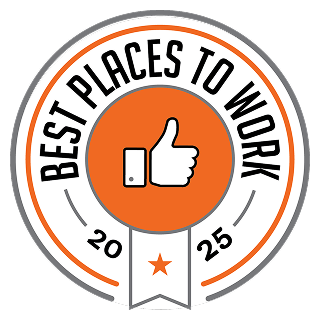Safer Internet Day 2022: How to Deactivate or Delete Your Facebook and Instagram Accounts
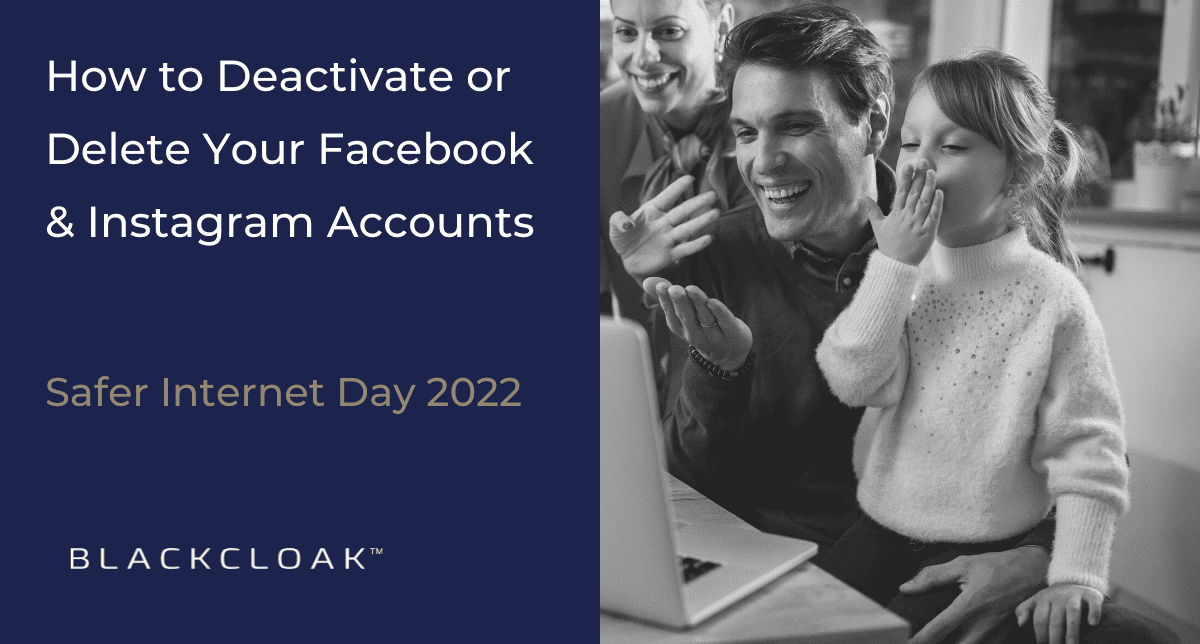
Facebook, Instagram and other social media platforms can help you keep in touch with friends and family, but there may come a time when you just want to take a break. Perhaps you intend to focus more time on wellness and in-person interactions. Maybe you need to lower your stress. Or perhaps you have mounting concerns over social engineering, identity theft, financial fraud, and other privacy and cybersecurity incursions proliferating on the platform.
If this is you, you’re not alone. Just last week, Meta, the parent company of Facebook, announced that the social platform lost daily active users for the first time in the company’s history. As a result, Meta lost nearly $250 billion in value in just one day of trading.
In this blog post for Safer Internet Day 2022, we provide a step by step guide for deactivating or deleting your Facebook and Instagram accounts should you want to eliminate these social platforms from your routine.
Deactivating vs. deleting your social profiles – what’s the difference?
Deactivating your Facebook and Instagram accounts is not the same as deleting them. Deactivation is temporary, and once you re-enter your password, you regain access to your account as if nothing ever happened. When you delete your account, however, all of your information will be permanently deleted.
Deleting your Facebook account will remove all the information tied to other services, such as your Oculus purchases and your Spotify log-ins, for example. You will also no longer be able to use Facebook Messenger.
These are all considerations to take into account when deciding between a temporary leave from these social media platforms, or walking away from them for good.
How to delete and deactivate your Facebook account
Regardless of whether you are going to delete or deactivate your Facebook account, you’ll be going to the same page found within your Facebook Account Settings, in both the mobile app and on desktop. Should you choose to delete your account permanently, Facebook gives you 30 days to reverse your decision.
- At the top-right corner of your screen, click on the Account button.
- After you click on the Account button, select Settings & Privacy
- Now, click Settings
- On the left-hand side of the screen, select Your Facebook Information
- In this menu, select Deactivation and Deletion
- From there, you can make your decision to either deactivate, or delete, your account
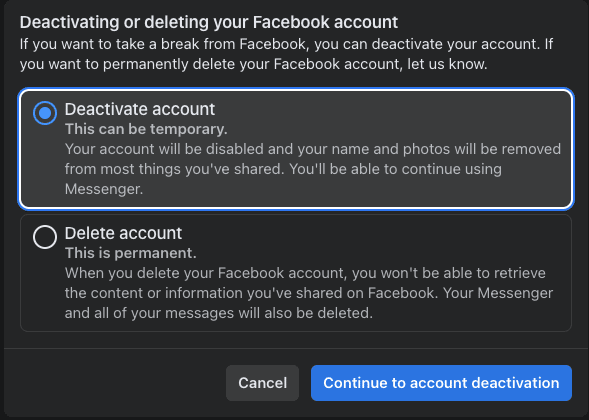
How to delete and deactivate your Instagram account
While Facebook has one page dedicated to account deletion and deactivation, Instagram has two separate pages for these tasks. More importantly, you cannot change your account status on the mobile app. Deactivation and deletion must be completed via desktop.
Deactivating Instagram
- Click on your profile at the top right corner of your screen and select Settings
- At the bottom of the settings screen, select Temporarily disable my account
- Select the reason why you are deactivating your account, re-enter your password, then hit Temporarily Disable Account
Deleting Instagram
- To delete your Instagram account, go to https://instagram.com/accounts/remove/request/permanent
- On that page, select the reason why you are deleting your account, re-enter your password, and hit submit
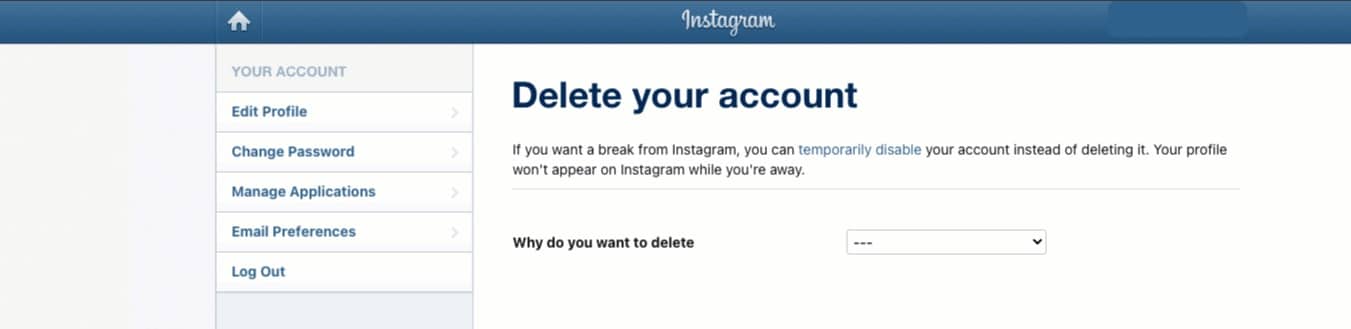
Safer Internet Day exists to promote a better online experience for everyone, but what is perhaps most important is doing what’s best for your mental and physical well being. If that means taking a breather from pictures and posts, then consider taking the steps outlined above.
If you do decide to come back to social media, there are steps you can take to safeguard your accounts and avoid scams conducted by cybercriminals.