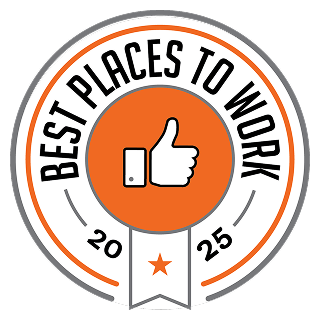How to Delete Your Uber Account Following Another Significant Data Breach
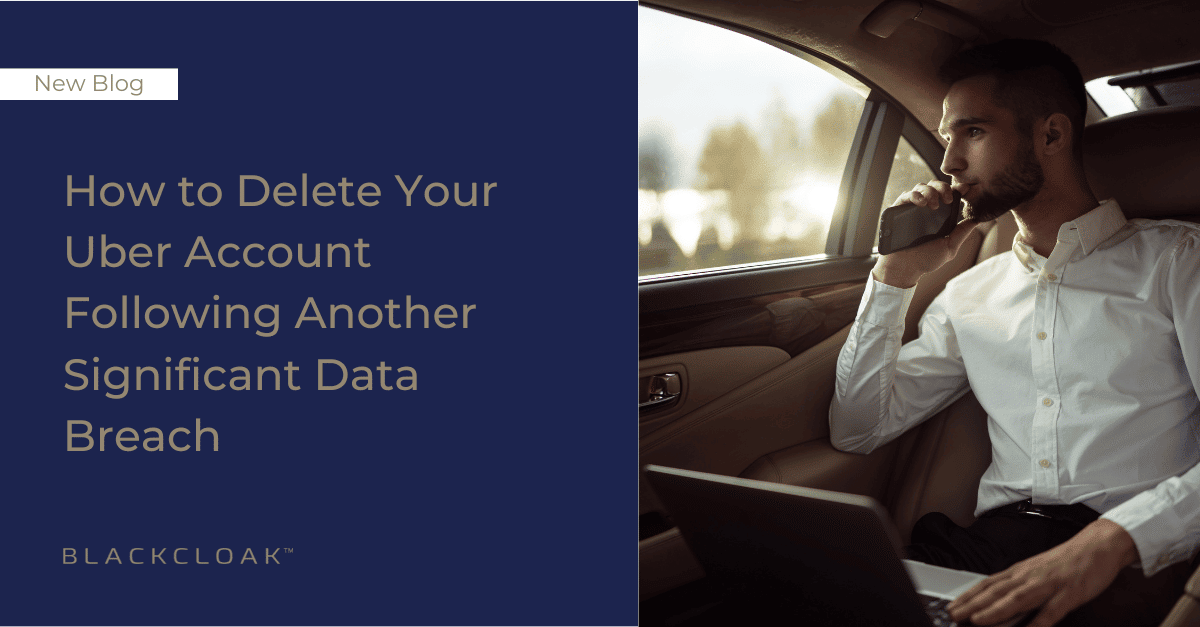
Uber recently found itself in the news for the wrong reason yet again. In September, the company announced that it had experienced a data breach. If this gives you a sense of deja vu, it’s because this isn’t the first time Uber has fallen victim to a cyberattack.
In 2016, the ride-hailing company experienced a massive data breach. It is estimated that the personal information of around 57 million people was compromised during this incident.
This time around, an Uber contractor’s account was commandeered by a cybercriminal. Uber believes that the unauthorized individual likely obtained login credentials from the dark web “after the contractor’s personal device had been infected with malware, exposing those credentials.”
The cyberattack was not as severe as the one Uber experienced in 2016. However, it is possible that users had their names, addresses, and phone numbers exposed once again.
What to know before deleting your Uber account
Uber’s casualness with data security might have you questioning whether you want to keep your account. This blog explores the process for deactivating your account. It also highlights the questions to keep top of mind as you weigh your decision.
The process to delete your Uber account is simple. However, there are a few things to know before you proceed.
First, if you decide to delete your account, you will have 30 days to reactivate it. All you need to do is log back into Uber using your credentials. If you do not reactivate your account within the 30 day time period, it will be deleted permanently.
How to delete Uber on desktop
To delete Uber on the web, follow these steps:
- Go to the designated Uber webpage for account deletion
- Log into your Uber account
- On the page where you see your Uber accounts, click Continue
- Select a reason for deleting your account
- Click Delete Account to complete the process
How to delete Uber in the app
To delete Uber in the app, follow these steps:
- On the bottom right corner of your screen click Account
- Next click Settings
- Scroll down and click on Privacy
- Click on the Privacy Center
- Scroll down and click Account Deletion
- Log into your Uber account
- On the page where you see your Uber accounts, click Continue
- Select a reason for deleting your account
- Click Delete Account to complete the process
To delete or not to delete, that is the question?
This recent Uber data breach reaffirms real cybersecurity and privacy concerns among many individuals, families, and businesses alike. However, we’re not advocating for you to delete your Uber account – that is a personal decision that you, and only you, can make after assessing risk tolerance.
At a minimum however, you must change your password(s) and setup two-factor authentication. Taking these simple steps will help mitigate your exposure should your data be in the hands of cybercriminals.
For those of you also concerned about social media exposure, be sure to also check out our instructions on how to deactivate or delete your Facebook and Instagram accounts.
Other Uber Account Safety FAQs
How do I delete my Uber history?
It’s important to note that deleting your Uber account does not delete your complete data archive. Uber keeps a record of all trips on their database for legal purposes. However, deleting your account will remove data like credits, promotions, and rewards for 30 days.
How do I delete a recent trip in Uber History?
Unfortunately, it is impossible to delete select rides from Uber’s History. To delete all Uber tracked rides, you must delete your account in the abovementioned steps. However, Uber records all trips in its database for legal purposes.
How do I delete my Uber Eats account?
If you have an Uber Eats account that uses the same login credentials, it will be deleted alongside your main Uber account.
To delete UberEats on the web, follow these steps:
- Go to the designated Uber webpage for account deletion
- Log into your Uber account
- On the page where you see your Uber accounts, click Continue
- Select a reason for deleting your account
- Click Delete Account to complete the process
To delete UberEats in the app, follow these steps:
- On the bottom right corner of your Uber App screen click Account
- Next click Settings
- Scroll down and click on Privacy
- Click on the Privacy Center
- Scroll down and click Account Deletion
- Log into your Uber account
- On the page where you see your Uber accounts, click Continue
- Select a reason for deleting your account
- Click Delete Account to complete the process
How do you delete a credit card on Uber?
Uber ensures that one payment method remains on file. If you wish to delete your only payment method, Uber will require a new one.
- Select “Payment” from your menu
- Select the card you’d like to delete
- Tap the three dots icon in the upper-right corner
- Tap “Delete”
Concierge Cybersecurity: Helping Executives and HNWIs Remain Secure
BlackCloak is committed to keeping our clients’ personal cybersecurity safe—even amidst regular corporate data breaches. If you’re interested in BlackCloak’s comprehensive personal cybersecurity services, contact our team today.